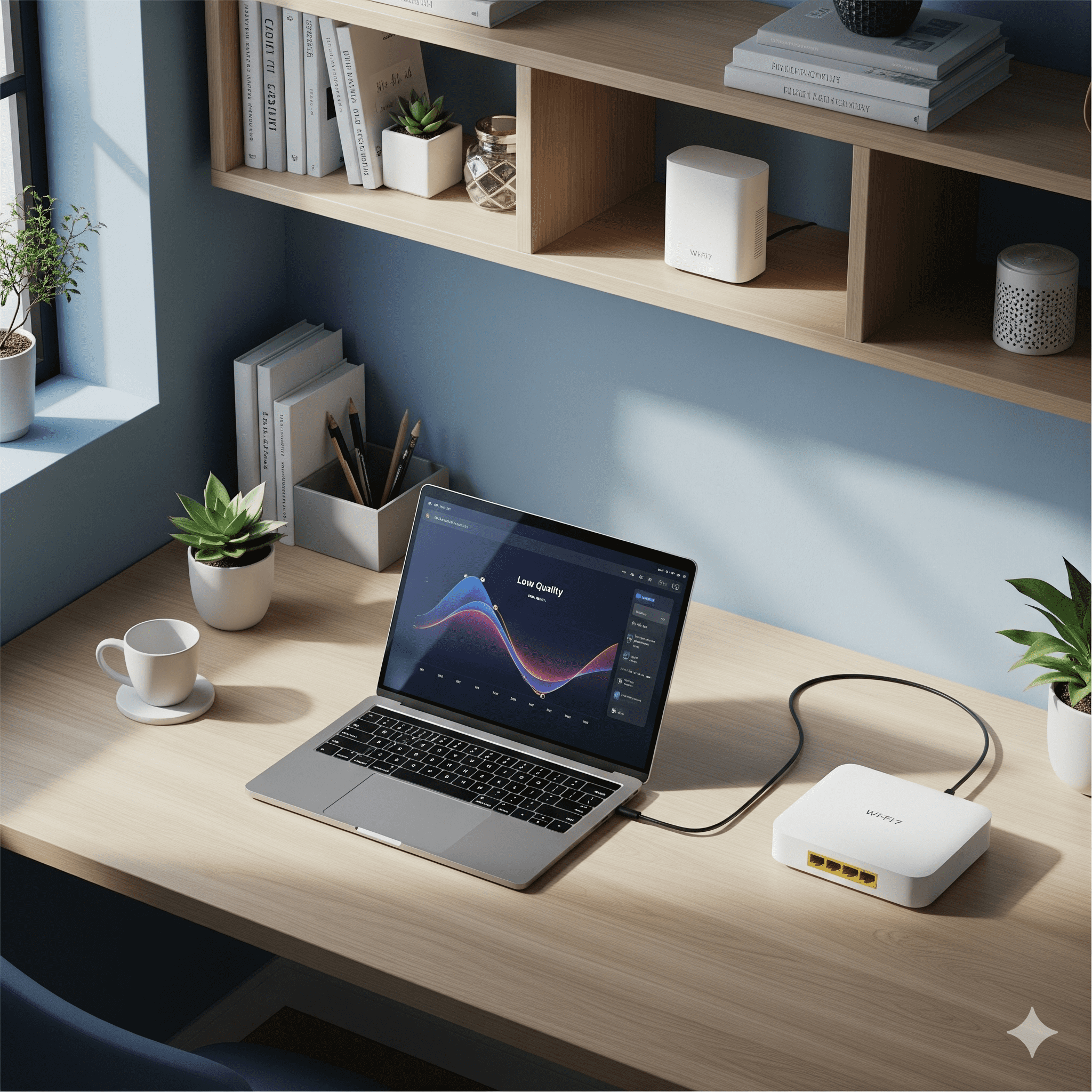TL;DR — prioritize latency, coverage, and contention control
- Wi-Fi 7 router or mesh (6 GHz + 320 MHz, MLO) for low-jitter local links.
- Ethernet where it counts: desk, stationary Macs/PCs, media center.
- QoS to protect video calls and uploads from random device storms.
- Guest SSID / VLAN to quarantine IoT so it can’t hog airtime or add attack surface.
- Keep firmware updated; enable WPA3; one SSID with band steering unless testing.
Rule of thumb: If a cable can reach, use it. Wi-Fi is for mobility; Ethernet is for certainty.
Principles that make WFH stable
- Coverage before speed: Dead zones create retries and bufferbloat. Fix placement/mesh first.
- Minimize contention: Too many devices on one radio = jitter. Use 6 GHz for modern clients; leave 2.4 GHz to IoT.
- Shape traffic, don’t throttle life: Basic QoS (work > streaming > bulk) solves 80% of problems.
- Harden the edge: WPA3, auto-updates, and isolating untrusted gadgets prevent weird outages.
- Measure & iterate: Test each room you actually work in; move nodes 5–10 ft and re-test.
Network blueprint (choose your layout)
| Home type | Topology | Notes |
|---|---|---|
| Apartment/condo (600–1,200 sf) | Single Wi-Fi 7 router centrally placed | Desk on Ethernet via 2.5G LAN if possible. Keep 6 GHz on for laptops/phones. |
| Ranch (1,600–2,200 sf) or L-shape | Wi-Fi 7 mesh (2 nodes) | Prefer wired backhaul (Ethernet/MoCA). If wireless, give nodes line-of-sight ~30–40 ft. |
| Multi-story (2,000–3,000 sf) | Wi-Fi 7 mesh (2–3 nodes) | Align nodes vertically near stairs/landing. Wire at least one hop if possible. |
Hardware picks & specs that matter
- Wi-Fi 7 with 6 GHz + 320 MHz and MLO for resilient, low-latency links.
- 2.5G WAN/LAN (or 10G) so the LAN isn’t the cap, even on 1G ISPs.
- Mesh-ready with wired backhaul support; tri/quad-band if wireless backhaul is your only option.
- WPA3, automatic updates, and simple QoS in the UI (work profile or application priority).
- Optional switch: a silent 2.5G or 1G managed switch for desks, printers, NAS.
Cheap win: A $15 USB-C-to-Ethernet dongle on your laptop removes Wi-Fi from the equation during critical calls.
QoS for calls & uploads (simple and effective)
Most modern routers let you prioritize apps/devices without touching arcane DSCP tables. Use this minimal setup:
- Turn on Smart/Adaptive QoS. Select a “Work” or “Real-time” profile if available.
- Pin your work devices (laptop, phone) as high priority by MAC address.
- Cap bulk uploads (cloud backup, file sync) to ~80–90% of upstream to avoid bufferbloat.
- If offered, enable SQM (Smart Queue Management) and set your actual ISP up/down speeds.
# Example: SQM baseline
downlink_mbps = your_speedtest_down * 0.9
uplink_mbps = your_speedtest_up * 0.85
# Prioritize conferencing apps/devices where supportedSecurity: guest Wi-Fi, VLANs, DNS, updates
- Guest SSID (isolated): Put untrusted devices (TVs, visitors, IoT) on Guest. Disable LAN access.
- VLANs (optional advanced): Create HOME, WORK, and IoT segments; allow WORK → Internet only.
- DNS filtering: Use your router’s secure DNS or a resolver with malware blocking.
- Auto-update firmware. Optional weekly reboot to keep radios fresh.
- WPA3-Personal; avoid WEP/WPA/WPA2-only modes.
VPN options that won’t hurt latency
- Work VPN client on your laptop (best control and least impact on other devices).
- Router-level VPN only if your entire office segment needs tunnel egress. Use modern protocols (WireGuard/modern IPsec).
- Benchmark: Test with/without VPN after hours; if latency spikes, enable split-tunnel for calls.
When and how to wire (cheap wins)
- Desk first: One cable from router/mesh node to a small switch at your desk → PC, dock, printer.
- Media center: Wire TV/console/Apple TV so they don’t congest Wi-Fi during meetings.
- Backhaul: If you can wire just one run, wire between the two most distant nodes.
- No Ethernet? Use MoCA over coax; consider quality powerline only if no coax exists.
Setup checklist (15 minutes)
- Place router/node central & high; avoid cabinets/TV backs.
- Enable 6 GHz; keep a single SSID with band steering (unless troubleshooting).
- Set WPA3, update firmware, enable auto-updates.
- Turn on QoS/SQM and prioritize your work devices.
- Create a Guest SSID for IoT/visitors; block LAN access.
- Wire your desk and media center if possible.
- Test speed + latency in office/kitchen/bedroom; adjust node placement 5–10 ft if needed.
Two killers of call quality: weak signal (≤ −70 dBm at desk) and saturated uplink (cloud backups). Fix with better placement/wiring and a small upload cap via QoS.
Troubleshooting playbook
- Spiky video? Check signal at desk. If weak, move node closer or wire the desk.
- Robot voice? Upstream pegged. Cap backup/sync apps to 80–90% and enable SQM.
- Random drops? Update firmware; remove old extenders; ensure single SSID with steering.
- Mesh slow? Nodes too far/blocked. Shorten distance or add one wired hop.